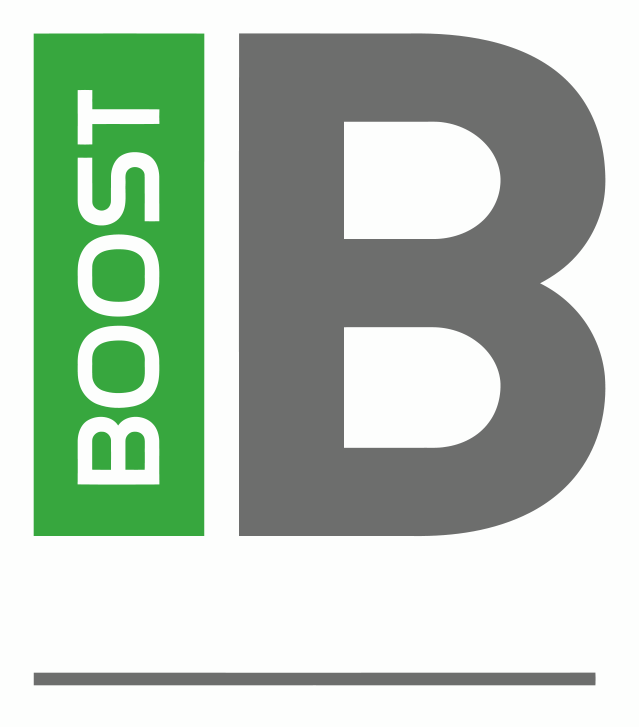First you need to clone the git repository you want to use:
- Press Ctrl+3 in ORQA
- Type Git into the search window, then click on Git Repositories (Git)
- You will see a new tab where you can click on the “Clone a Git repository” link
- Enter the location and credentials (if needed)
Then you need to install the cloned repository in ORQA:
- Copy the cloned repository to the current location of the ORQA Model in the filesystem. Just make sure the repository .git folder is in the Model top level path.
- Once that’s completed, just refresh the Model in ORQA and right-click on ORQA Model top level tree node > Team > Share Project…
- Confirm that it’s the repository you want to use
Once that’s completed, the Model will be ready to use the git tools.